 Image: Dominik Tomaszewski / Foundry
Image: Dominik Tomaszewski / Foundry
After clicking on the “Start” button in Windows 11, you get to the Start window, which is divided into two areas: “Attached” and “Recommended.” By default, both are about the same size. Since Windows 11 22H2’s release, however, you can change the layout.
To do this, open Windows 11’s Settings app and go to Personalization > Start. There you will find three design examples under Layout. The option More pins enlarges the upper area, while More recommendations extends the list of recently opened items as well as the most used and most recently added apps.
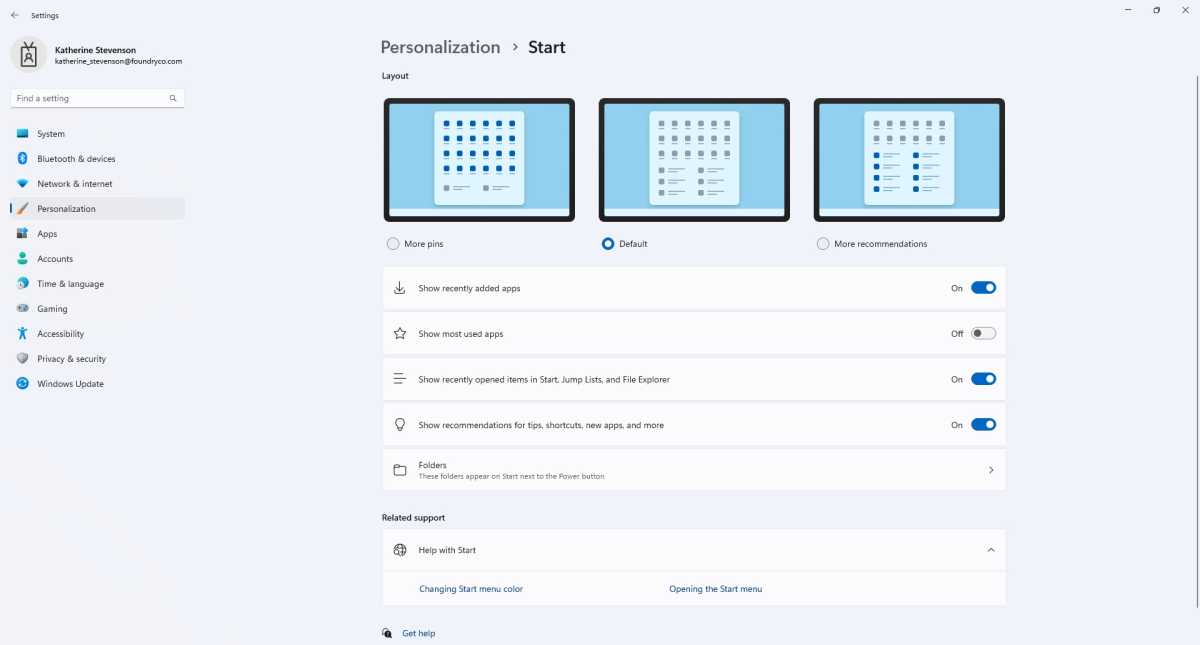
In Windows you can change the appearance of your Start menu by going to Settings > Personalization.
In Windows you can change the appearance of your Start menu by going to Settings > Personalization.
Foundry
In Windows you can change the appearance of your Start menu by going to Settings > Personalization.
Foundry
Foundry
This article was translated from German to English and originally appeared on pcwelt.de.
Author: Roland Freist

Roland Freist bearbeitet als freier IT-Fachjournalist Themen rund um Windows, Anwendungen, Netzwerke, Security und Internet.
Recent stories by Roland Freist:
Windows is full of mysterious processes and files. What’s behind them?Outlook: How to set up breaks between your meetingsHow to open the Windows Terminal with the command prompt


